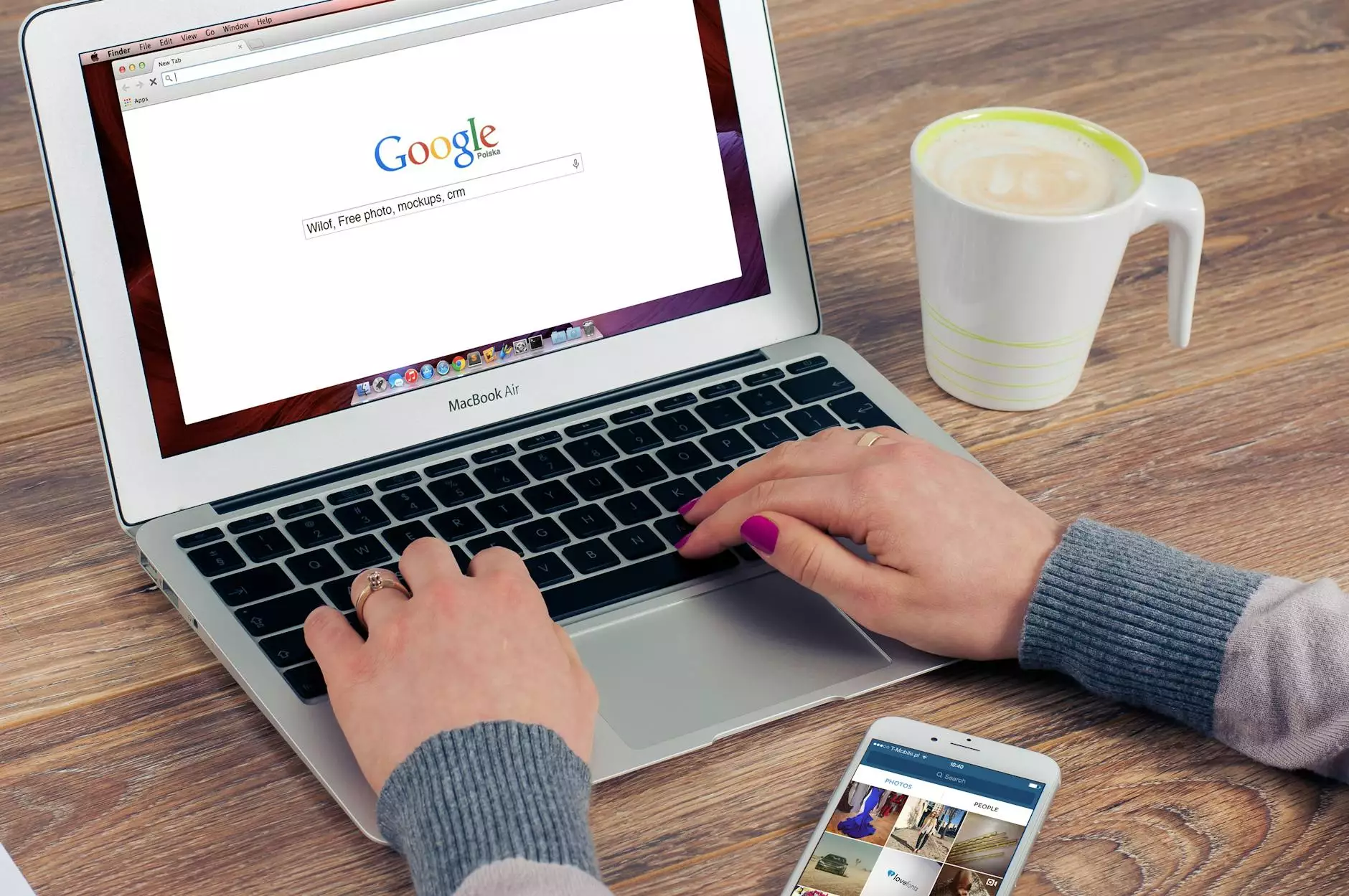How to Delete a Business on Google Maps
Blog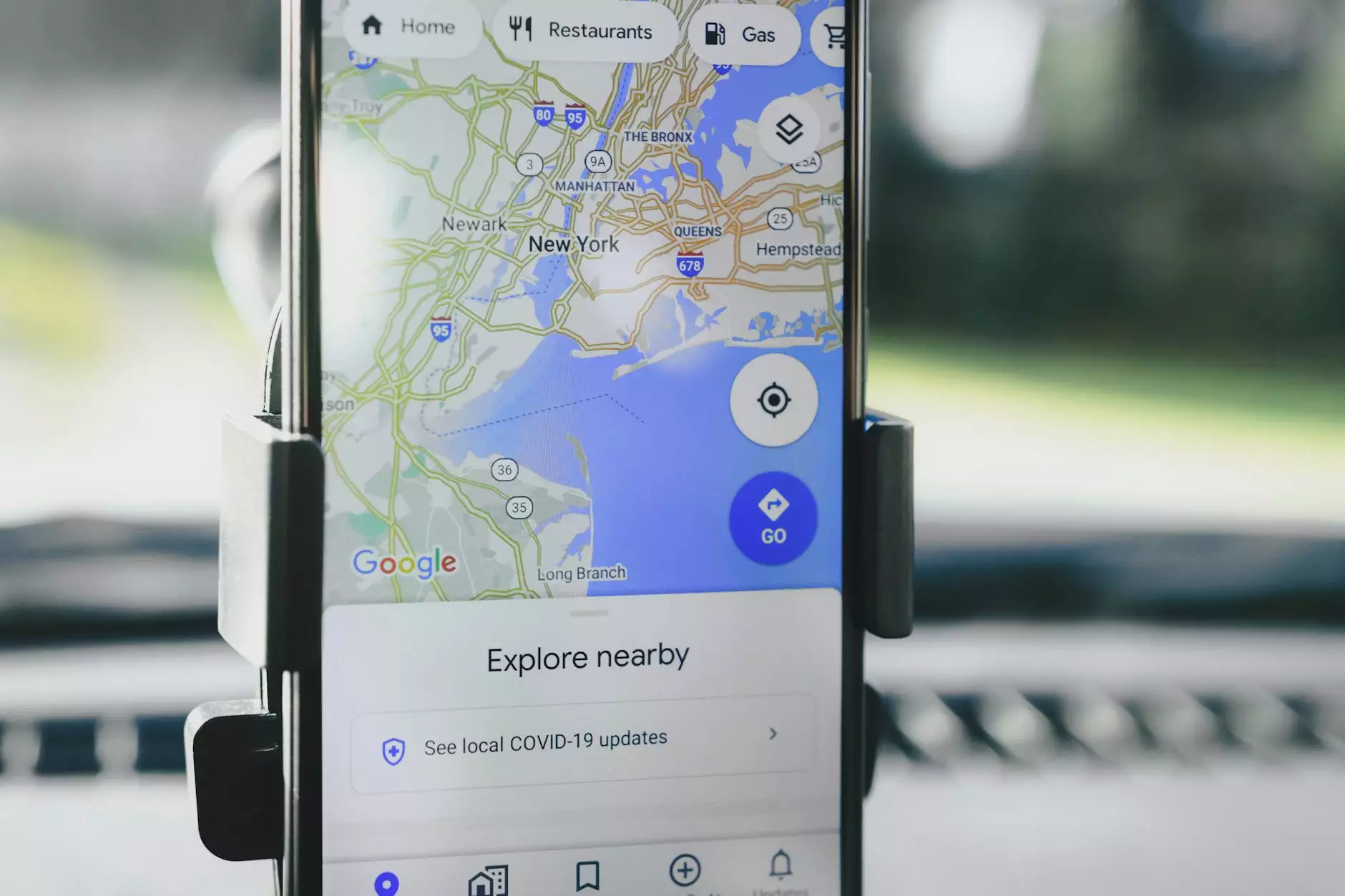
Welcome to the guide on how to delete a business on Google Maps, brought to you by Sunlight SEO, an industry-leading Chandler SEO company providing top-notch Business and Consumer Services - SEO services. We understand the importance of managing your online presence, and removing a business from Google Maps is a crucial aspect of digital reputation management.
Why Remove Your Business from Google Maps?
There are several reasons why you might want to delete your business listing from Google Maps. Perhaps your business has closed down, relocated, or changed its name. Or maybe you discovered duplicate or inaccurate information that needs to be corrected. Whatever the reason, effectively removing your business from Google Maps ensures accurate information and reputation control.
Step-by-Step Guide to Delete a Business on Google Maps
1. Claim Ownership of Your Business Listing
Before you can proceed with deleting your business from Google Maps, you need to ensure that you have claimed ownership of the listing. If you haven't done so already, follow these steps:
- Go to Google My Business and sign in with your Google account.
- Search for your business using the provided search bar.
- Once you locate your business, click on the "Own this business?" link.
- Follow the prompts to verify your ownership through phone, email, or other verification methods.
2. Access the Google My Business Dashboard
After successfully claiming ownership, you need to access the Google My Business dashboard to manage your business listing. Here's how:
- Sign in to Google My Business with your Google account.
- Locate and select the business listing you want to remove.
- Click on the "Info" tab in the left menu to access the business information.
3. Navigate to the "Close or Remove this Listing" Option
Within the Google My Business dashboard, you will find the option to close or remove your business listing. Follow these steps:
- Scroll down to the bottom of the "Info" tab.
- Click on the "Close or remove this listing" link.
4. Choose the Appropriate Removal Option
Google provides two removal options: "Mark as permanently closed" or "Remove listing from Maps." Here's what each option entails:
Mark as Permanently Closed
If your business has permanently closed but you want the listing to remain visible on Google Maps with the "Permanently closed" label, choose this option. It's ideal when you want to inform customers about the closure while directing them to other locations, websites, or contact information.
Remove Listing from Maps
If you want to completely remove your business listing from Google Maps, select this option. This is applicable when your business has closed down, relocated, or rebranded.
5. Follow the Prompts to Confirm Removal
Once you've chosen the appropriate removal option, Google will guide you through some confirmation steps. Follow the prompts to finalize the deletion of your business listing. Keep in mind that the removal process may take some time to reflect accurately on Google Maps.
Expert Assistance from Sunlight SEO - Your Trusted Chandler SEO Company
Deleting a business listing from Google Maps can sometimes be a complex process, especially if you encounter technical difficulties or require further guidance. Sunlight SEO, the leading Chandler SEO company specializing in Business and Consumer Services - SEO services, is here to offer expert assistance.
Our team of highly skilled professionals has extensive experience in managing online business profiles, ensuring accuracy, and maximizing visibility. We understand the nuances of Google Maps and can guide you through the deletion process with precision and efficiency.
Whether you need assistance in deleting a business listing, improving your online presence, or optimizing your website for better search rankings, Sunlight SEO is your trusted partner. Contact us today for a comprehensive consultation tailored to your specific needs.